Welcome to our WriterGPT User Guide.
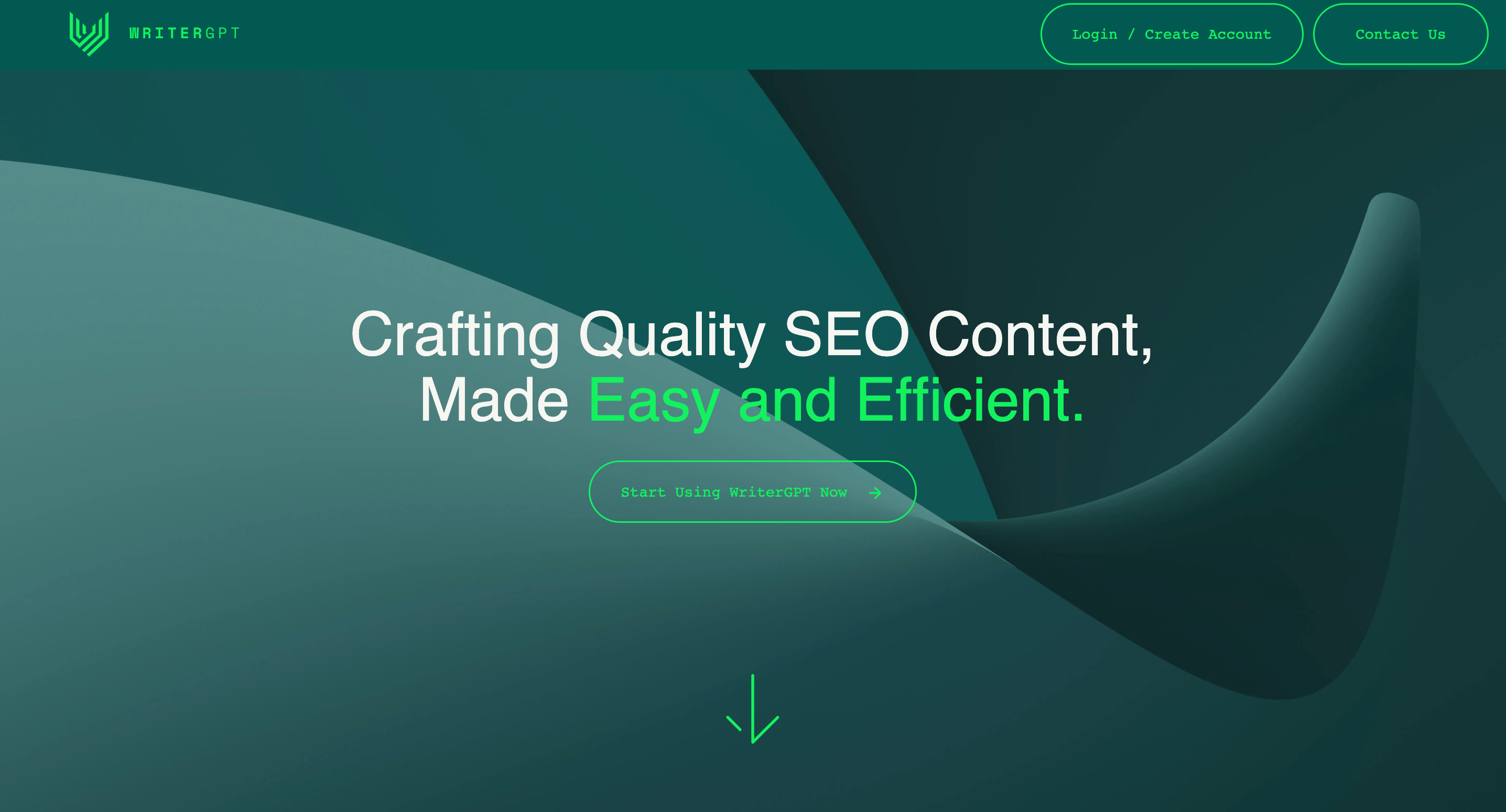
This instructional guide will walk you through the process of setting up your User Profile and using WriterGPT to create SEO content for your business.
First, you’ll need to create an account.
On the top navigation bar, click on the Login / Create Account button.
Then choose New to WriterGPT? Join Now at the bottom of the Login box.
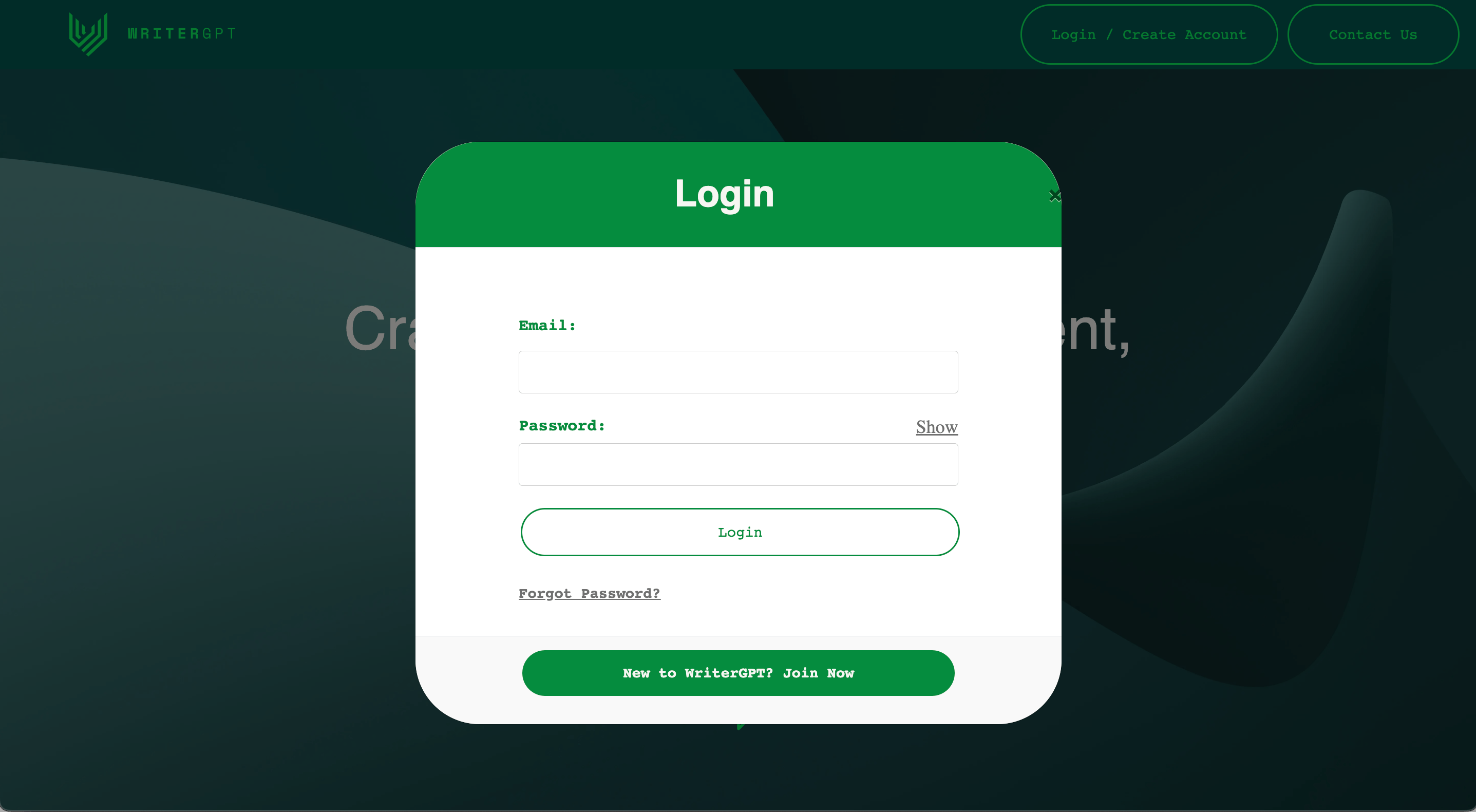
Next, enter and confirm your email address and choose a secure password for your account.
You can click the Show option to review your password before continuing.
Once you have confirmed your account login details, click Next at the bottom of the box to begin setting up your profile.
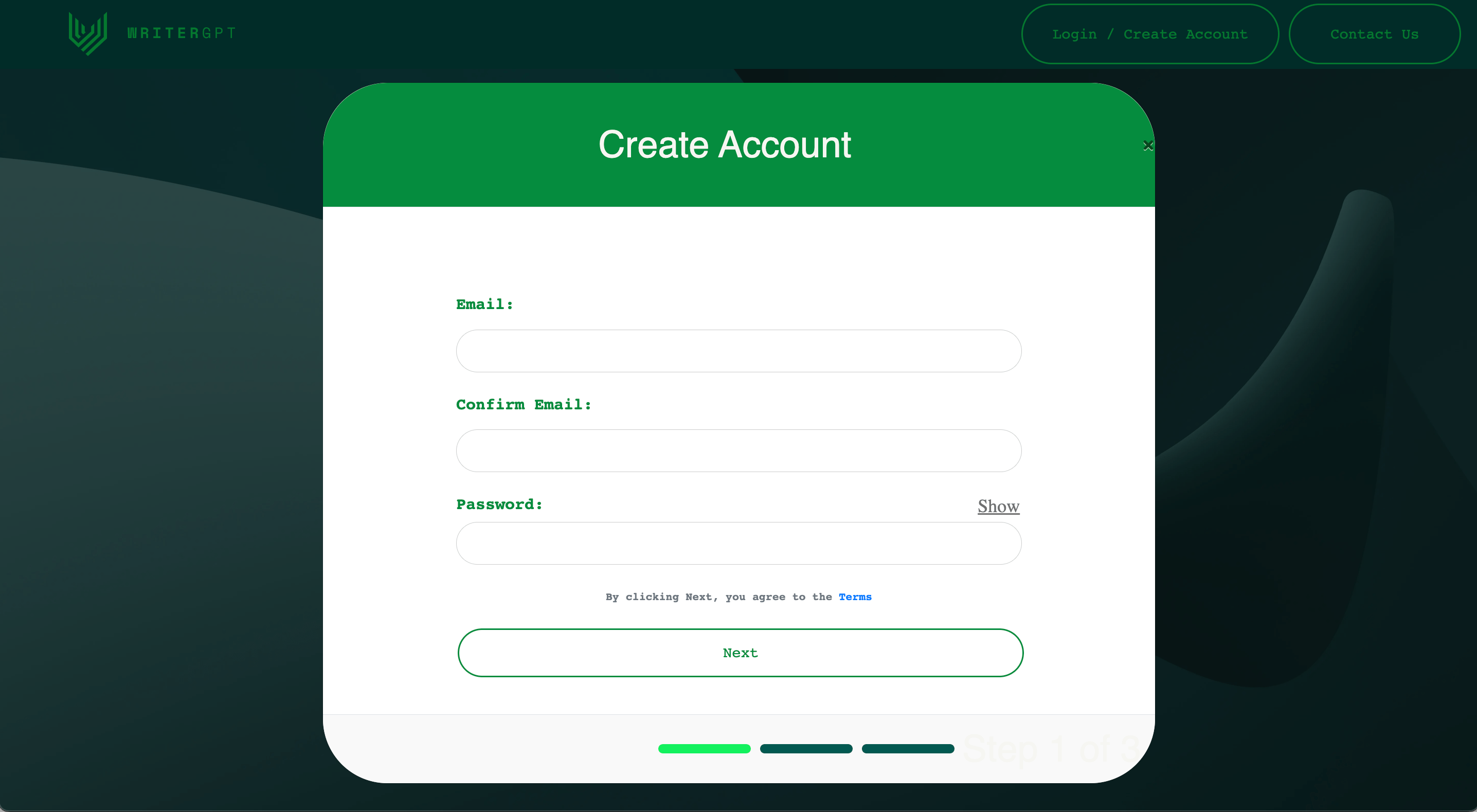
Next, you will need to choose an industry and business type.
This helps WriterGPT understand the nuances of your business and create targeted and effective content.
WriterGPT accommodates a wide range of industries and business types specific to New Zealand businesses, so take your time to choose the most suitable options.
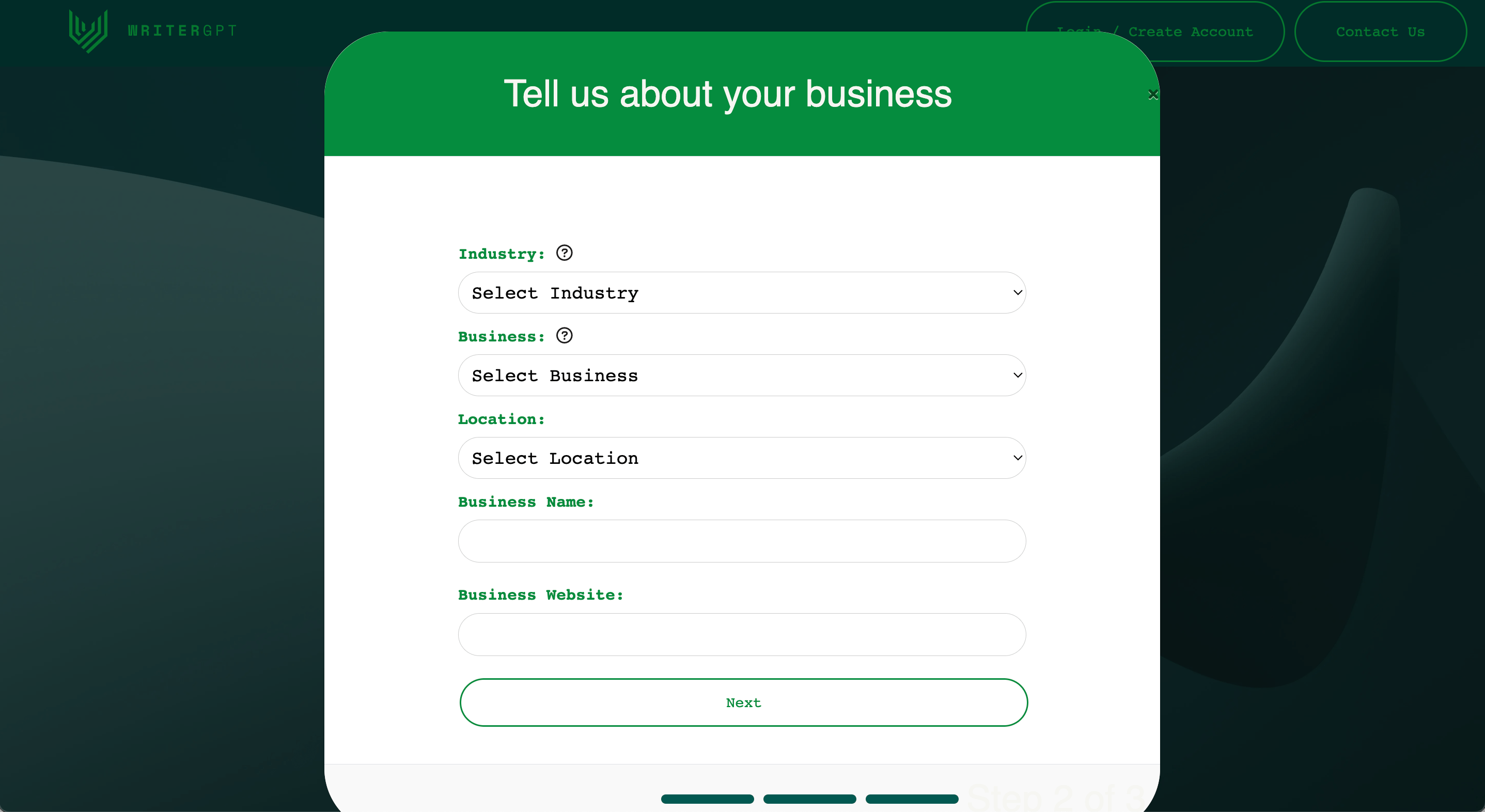
First, select the Industry section and choose an option from the drop-down list provided.
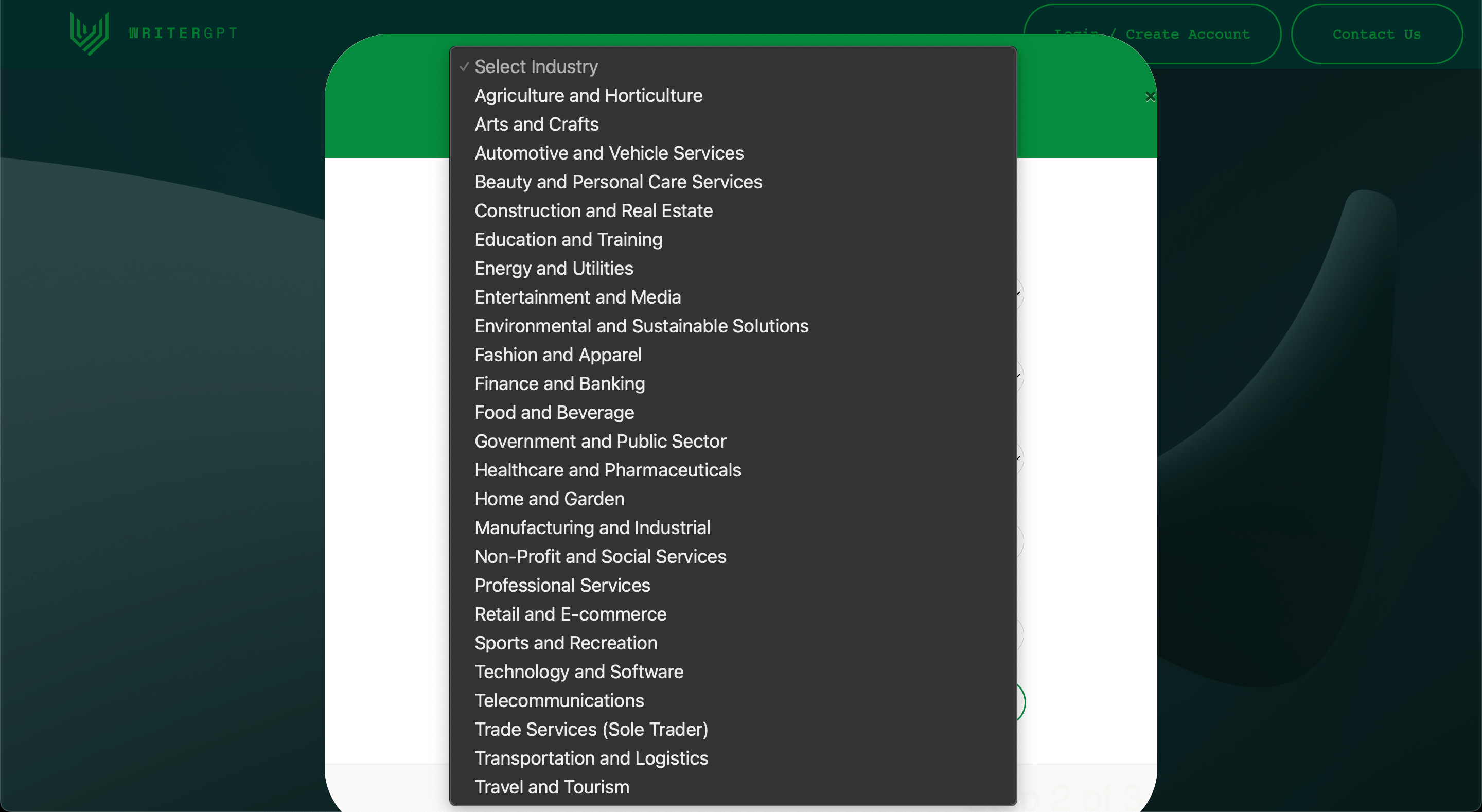
Next, select the Business section and choose the most appropriate option for your business from the options provided.
If you don’t see your business type listed, it may be listed beneath another Industry.
If you still cannot find a business that matches your own, please contact our team to have it added to the database.
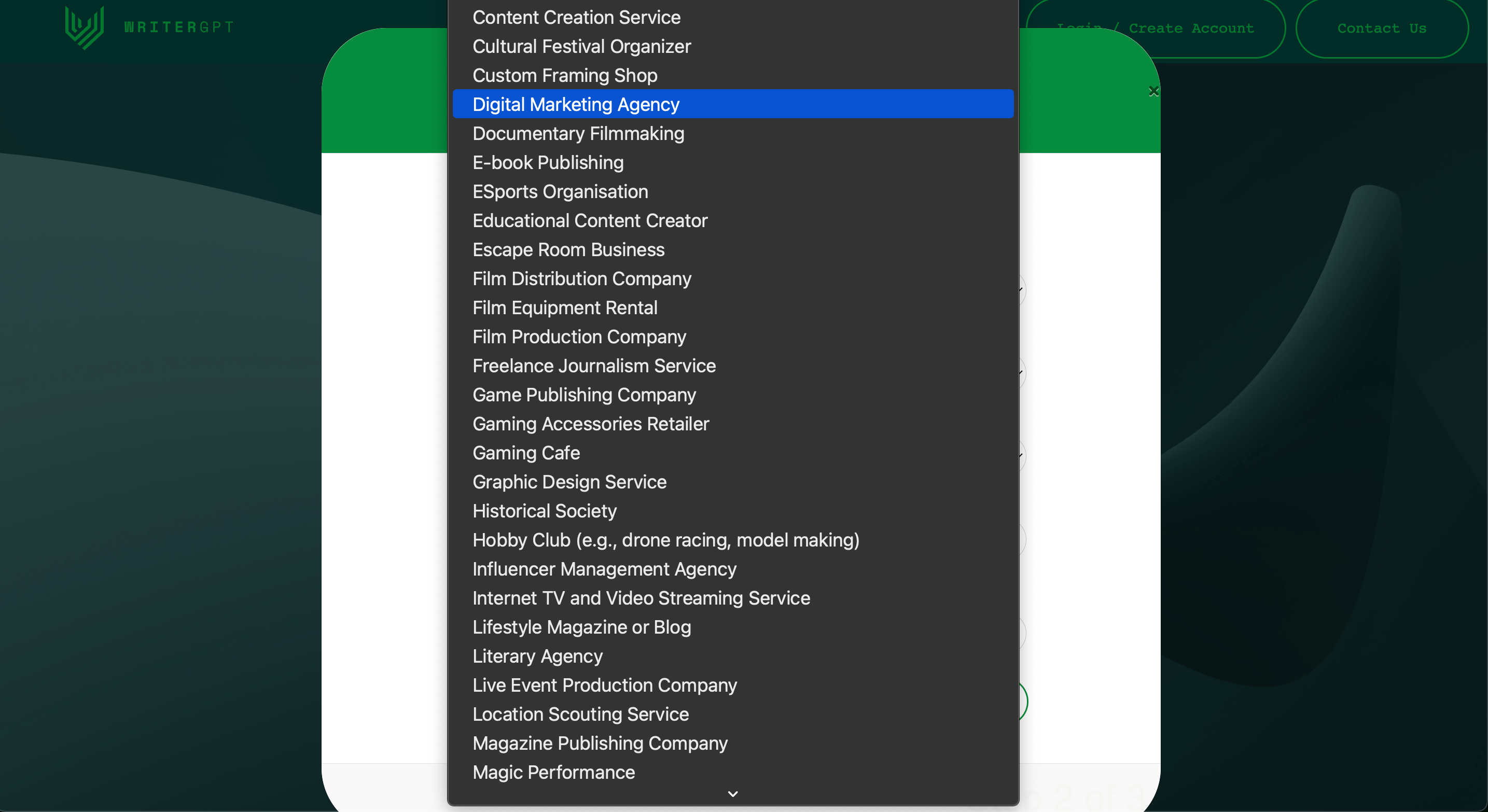
Next, select a Location for your business. This will help WriterGPT adapt its language and local writing style to your business.
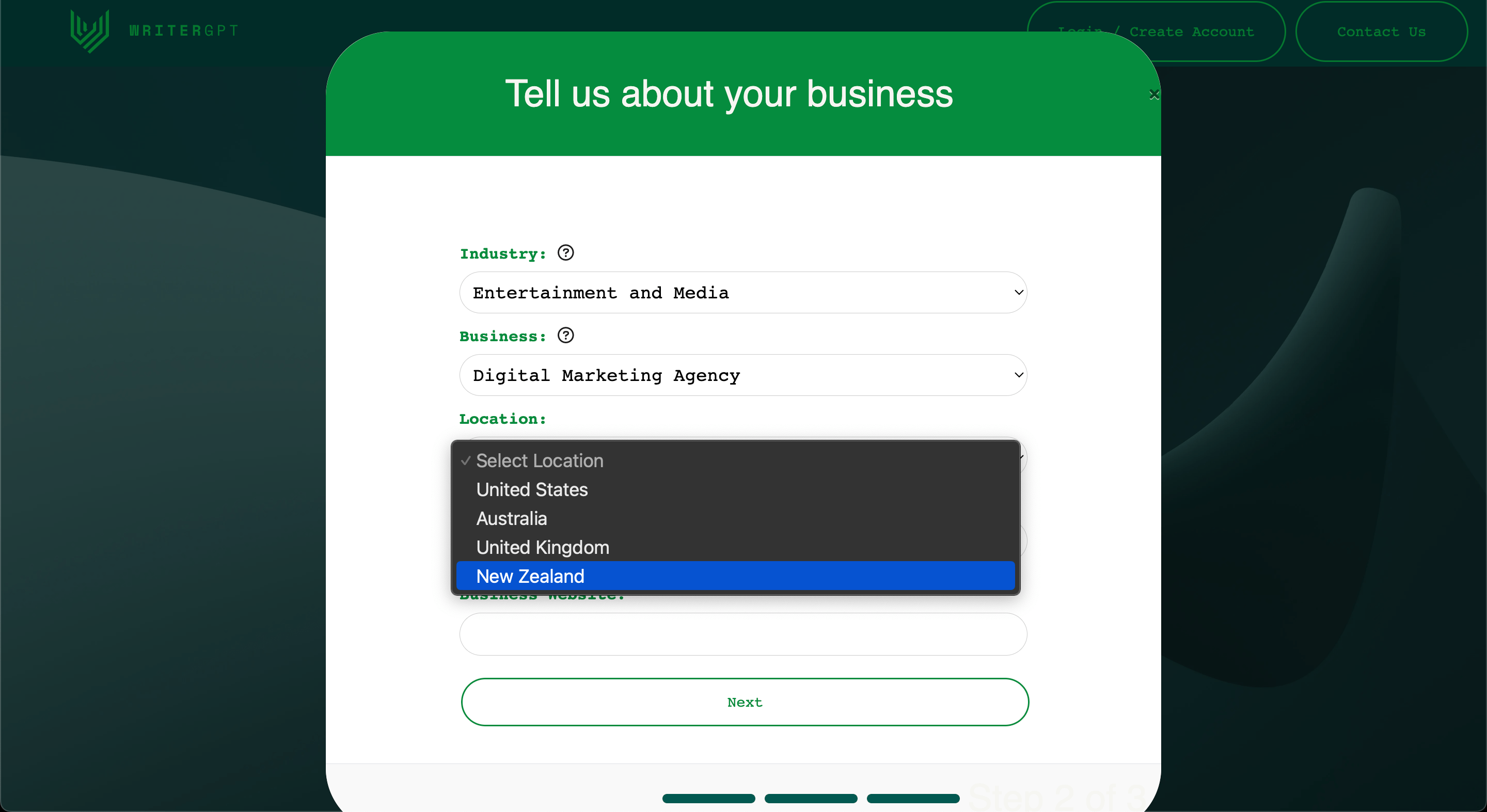
Finally, enter the name and website of your business. This will ensure the content is customised to your unique business and branding.
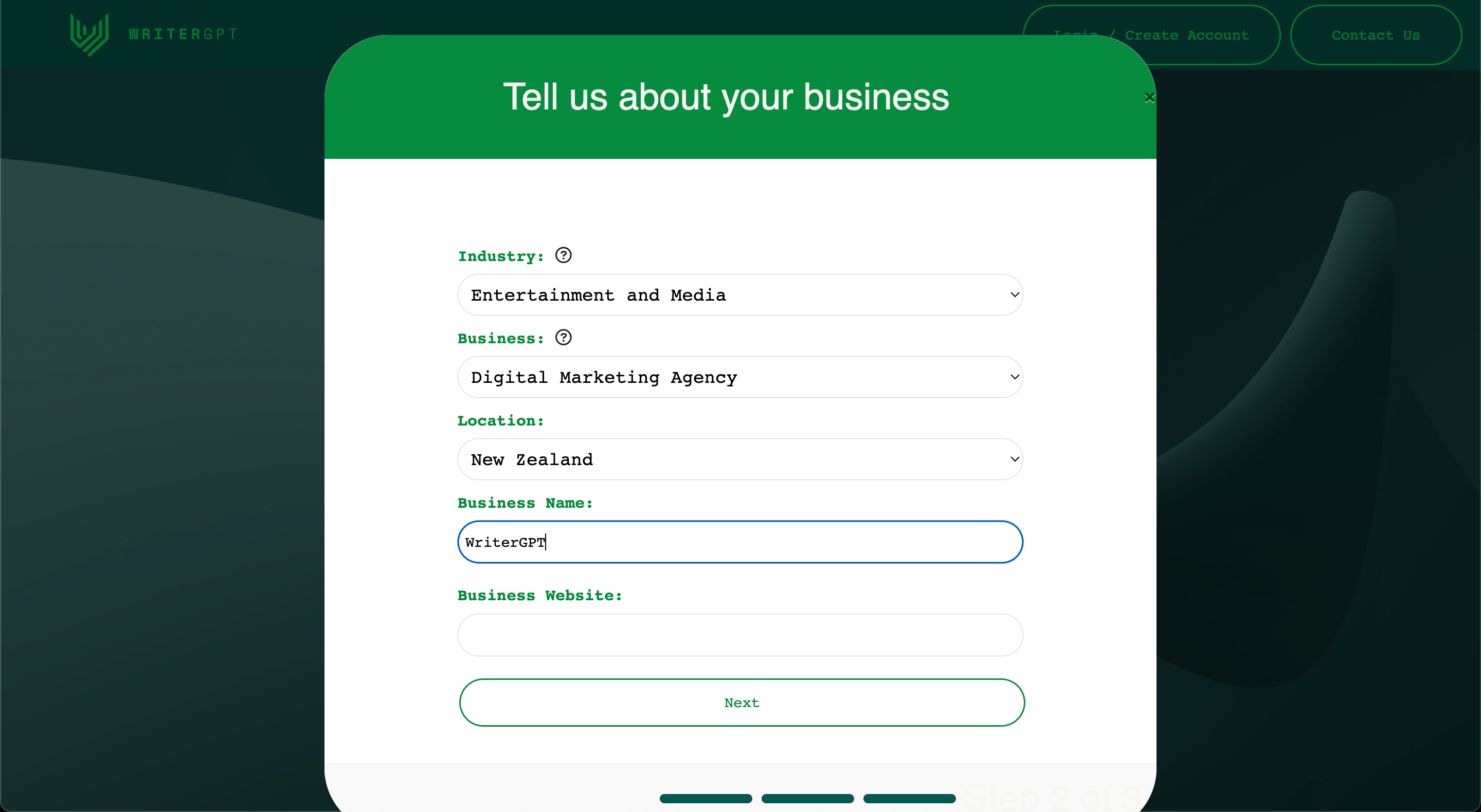
Once you’ve completed all the fields, click Next to progress to the final stage of setup.
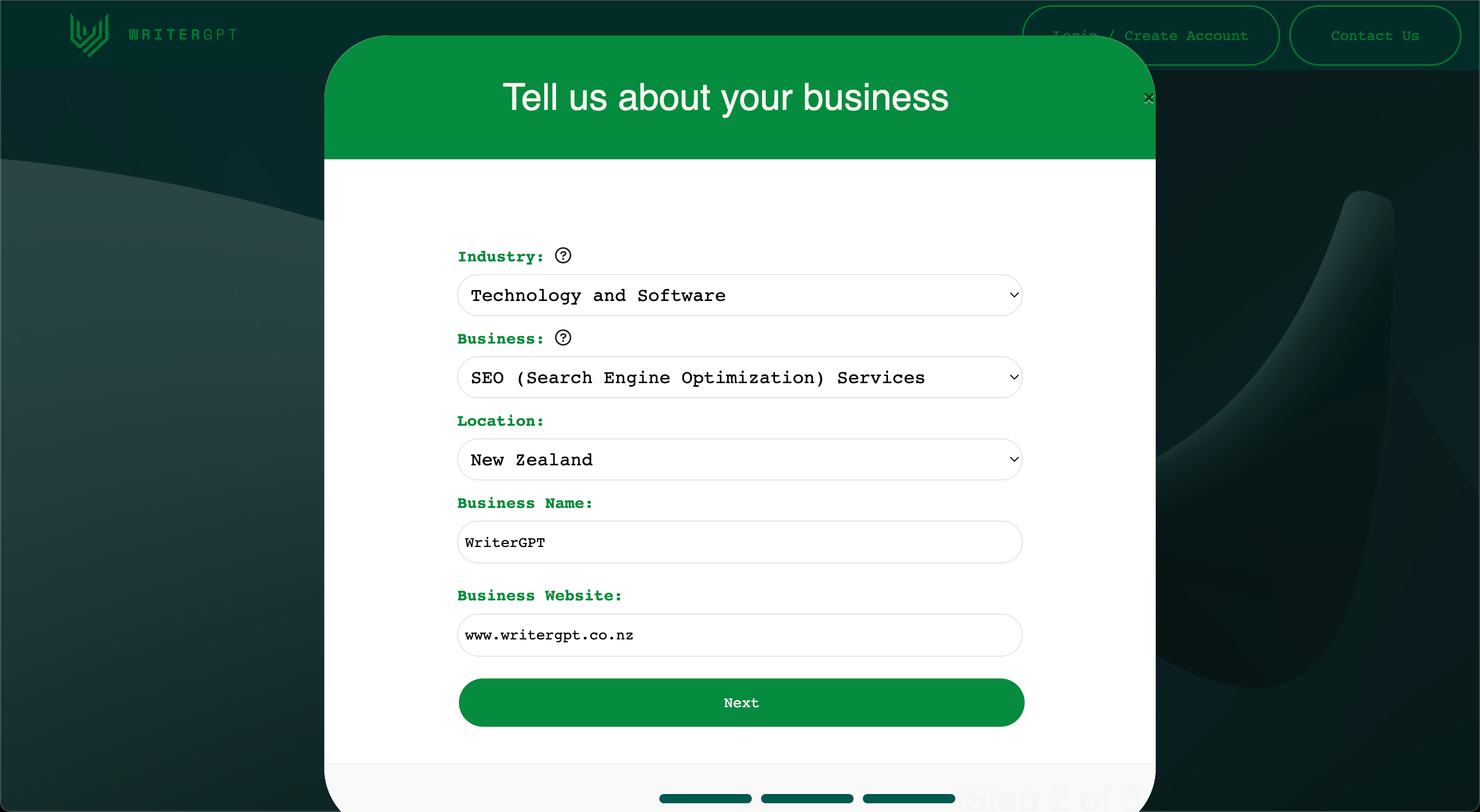
The final step in customising your WriterGPT User Profile is to define your Audience and select a Brand Voice.
WriterGPT offers the ability to define your audience based on factors such as demographics, interests, and online behaviour. Understanding your audience is important to creating content that resonates.
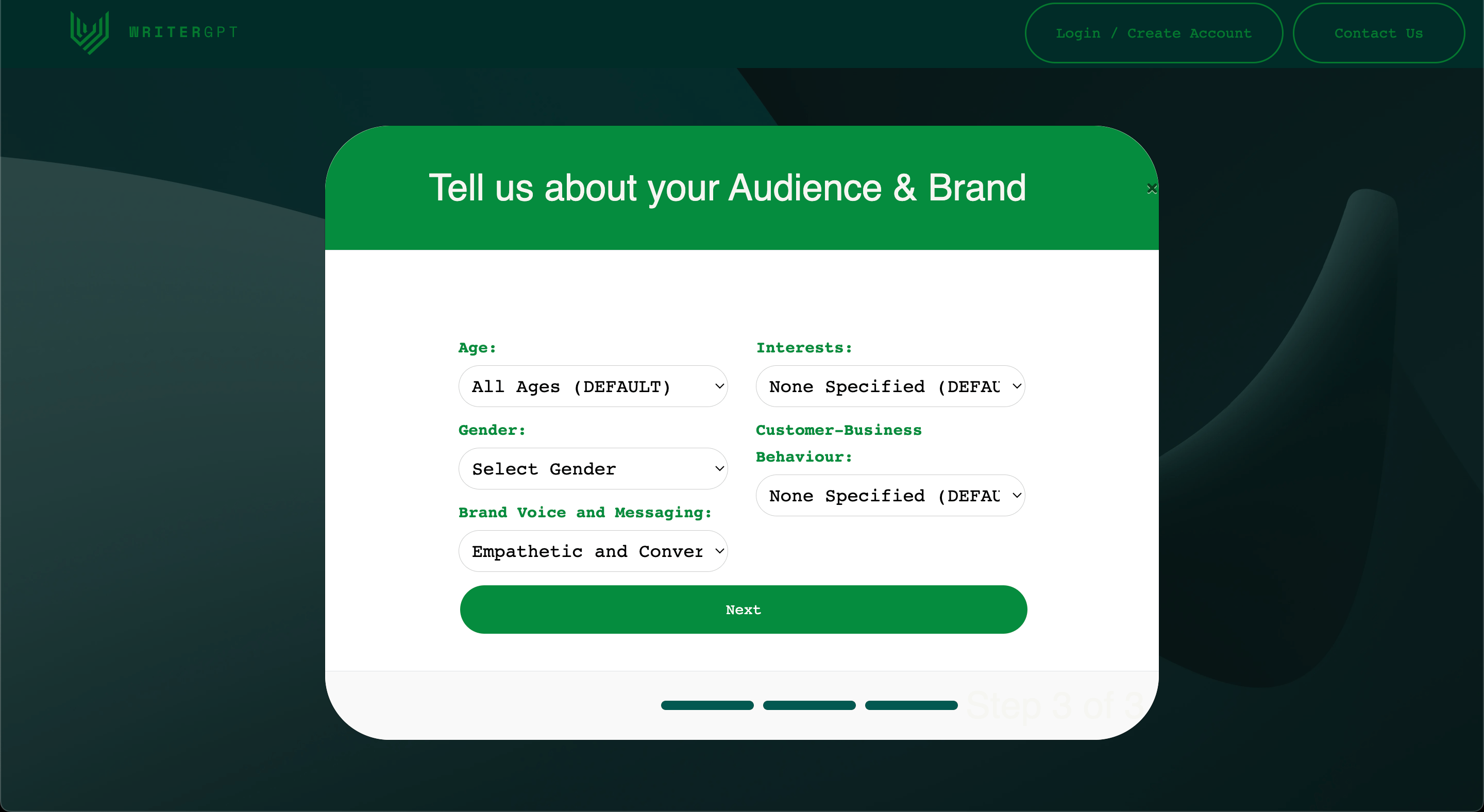
Make a selection for your Audience Age. This can help refine both the language used in the content and ensure the content is formatted appropriately for your target demographic.
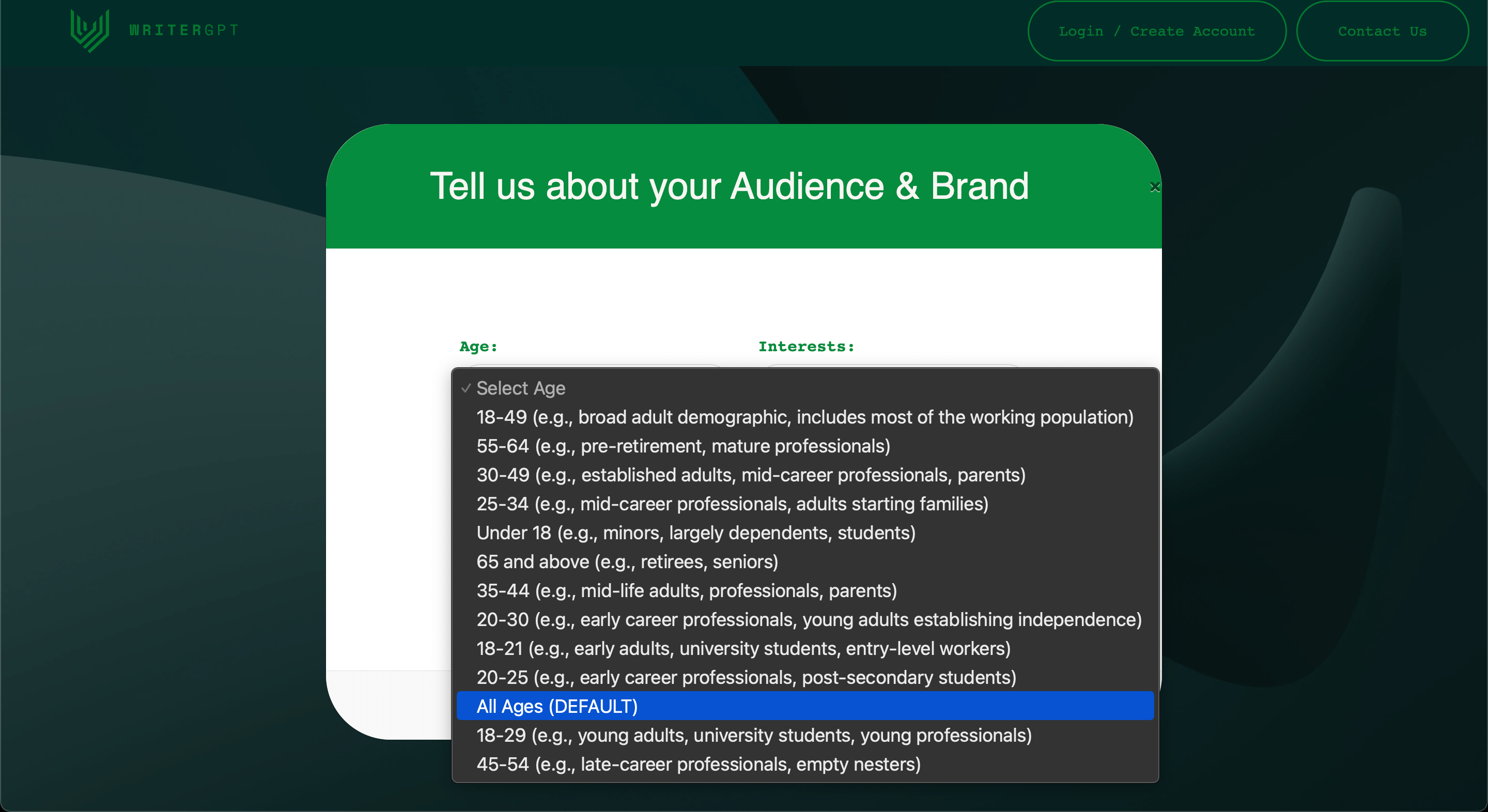
Make a selection for your Audience Interests. This helps refine the types of content that will be included in your content strategy to effectively reach and engage your audience.

Make a selection for your Audience Gender if your audience is of a specific gender.
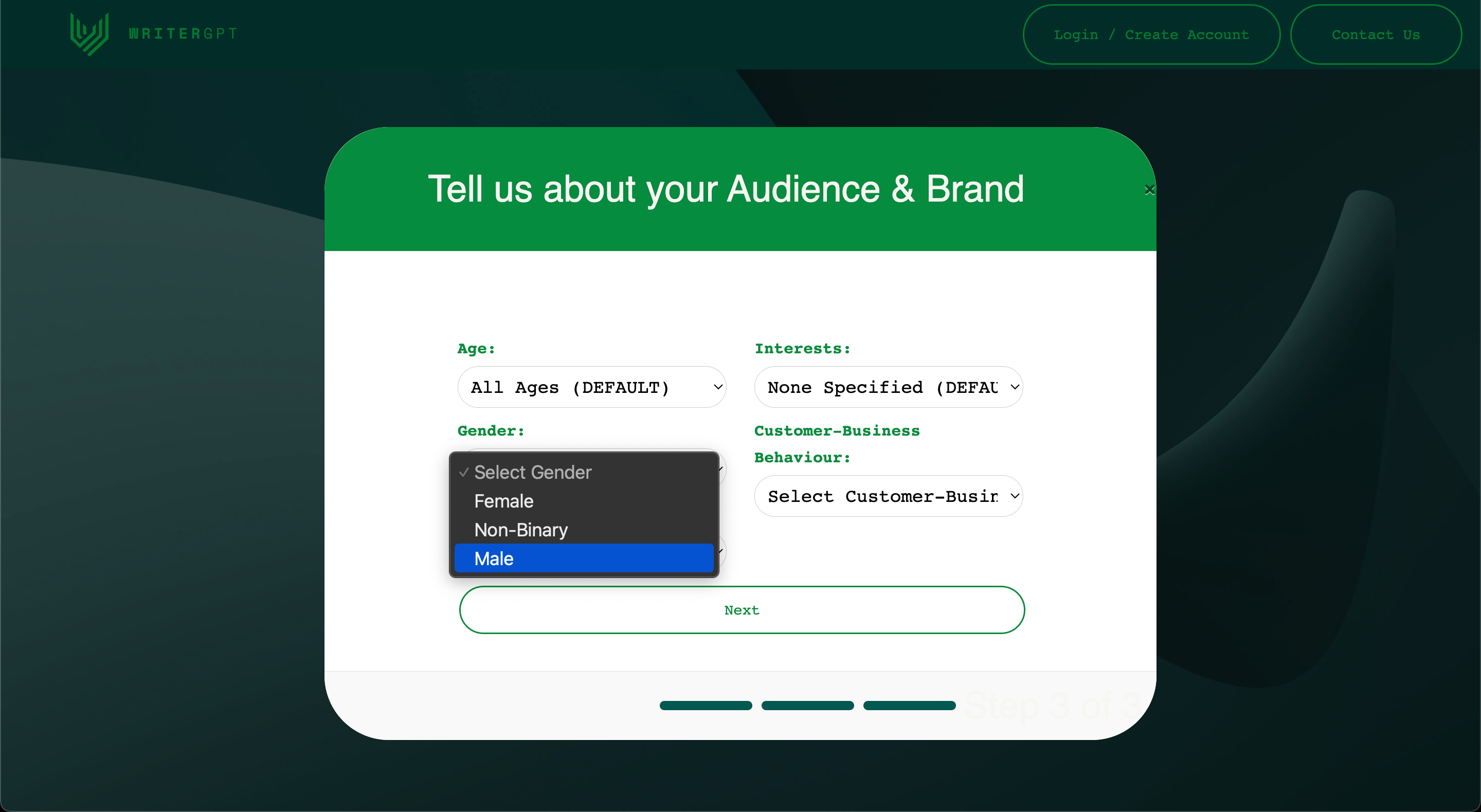
Make a selection for your Customer-Business Behaviour. This helps inform WriterGPT of the types of content and platforms that may be most suitable to reach your customers and potential customers through.
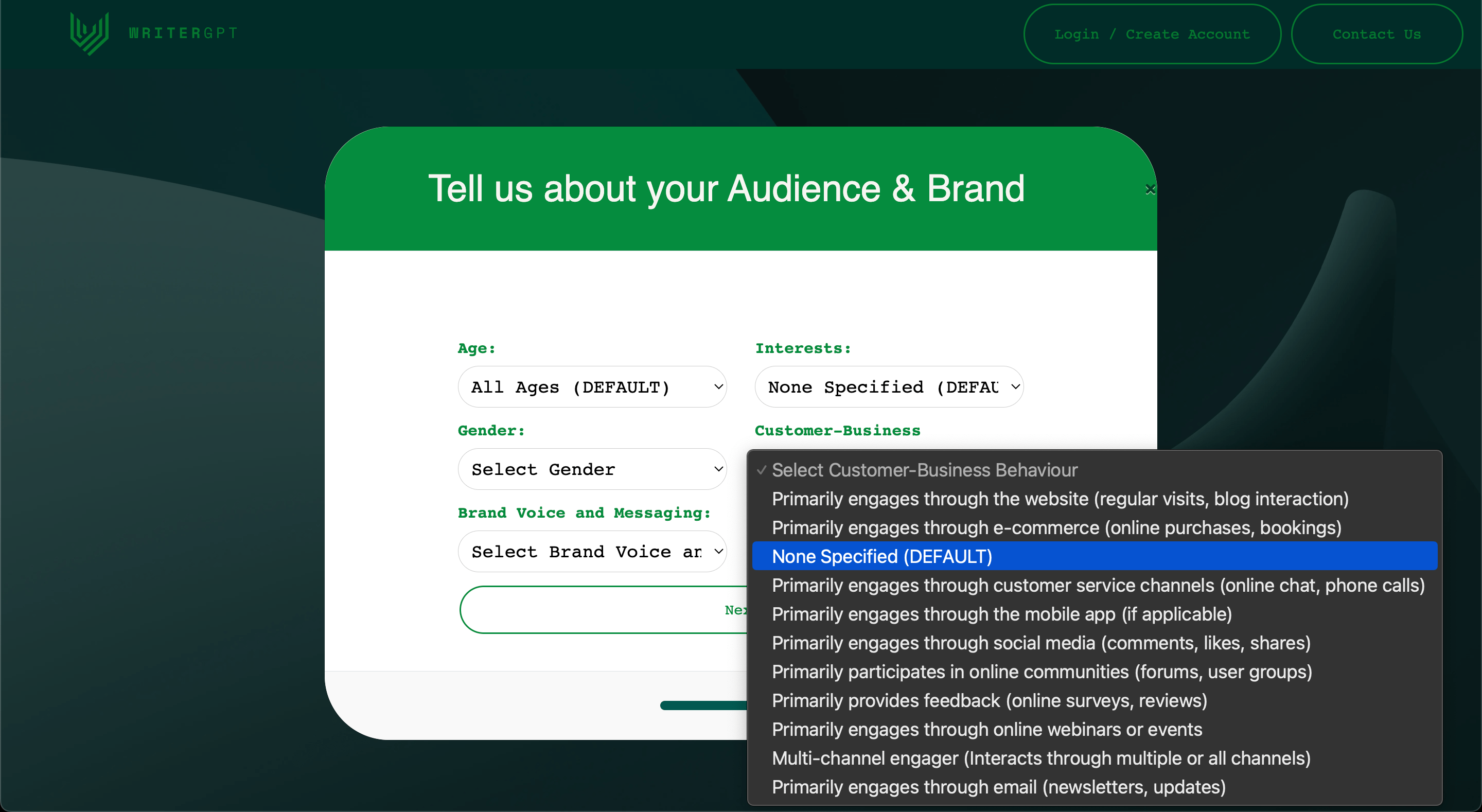
By defining these parameters, you ensure that the content that aligns with your audience's expectations, leading to higher engagement and conversion rates.
Once you’ve finished making selections about your Audience, the last step is in defining your Brand Voice.
Choosing your Brand Voice will help personalise your content in a style consistent with your existing website and business communications.
WriterGPT offers a variety of preset options that align with common brand personalities, such as professional, friendly, and informative.
Select a Brand Voice that is most suitable to the way you want your business to speak to its audience.
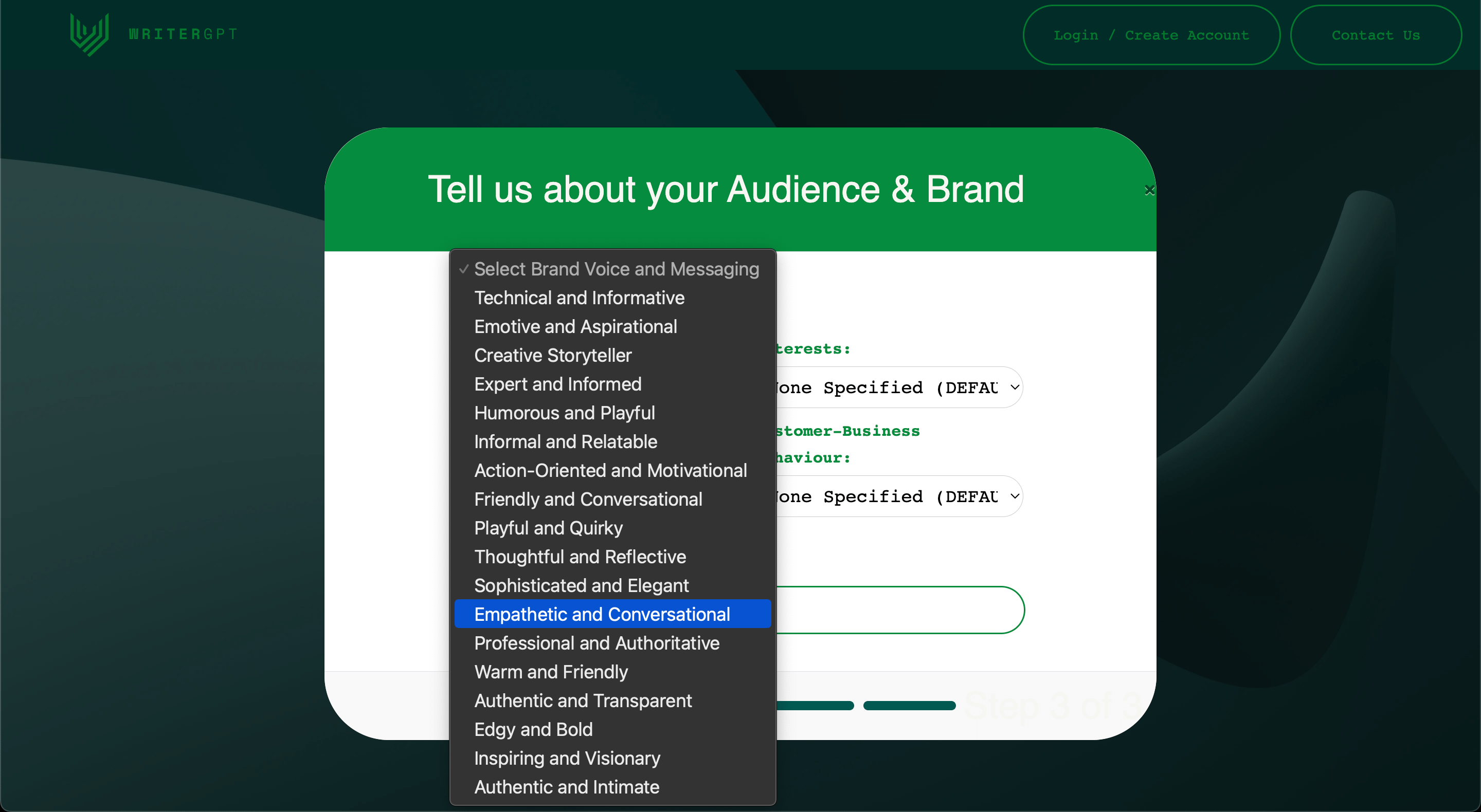
Your brand voice plays a significant role in your brand recognition, making it a crucial element in building a strong brand identity.
Once you have made a selection, click Next to complete registration.
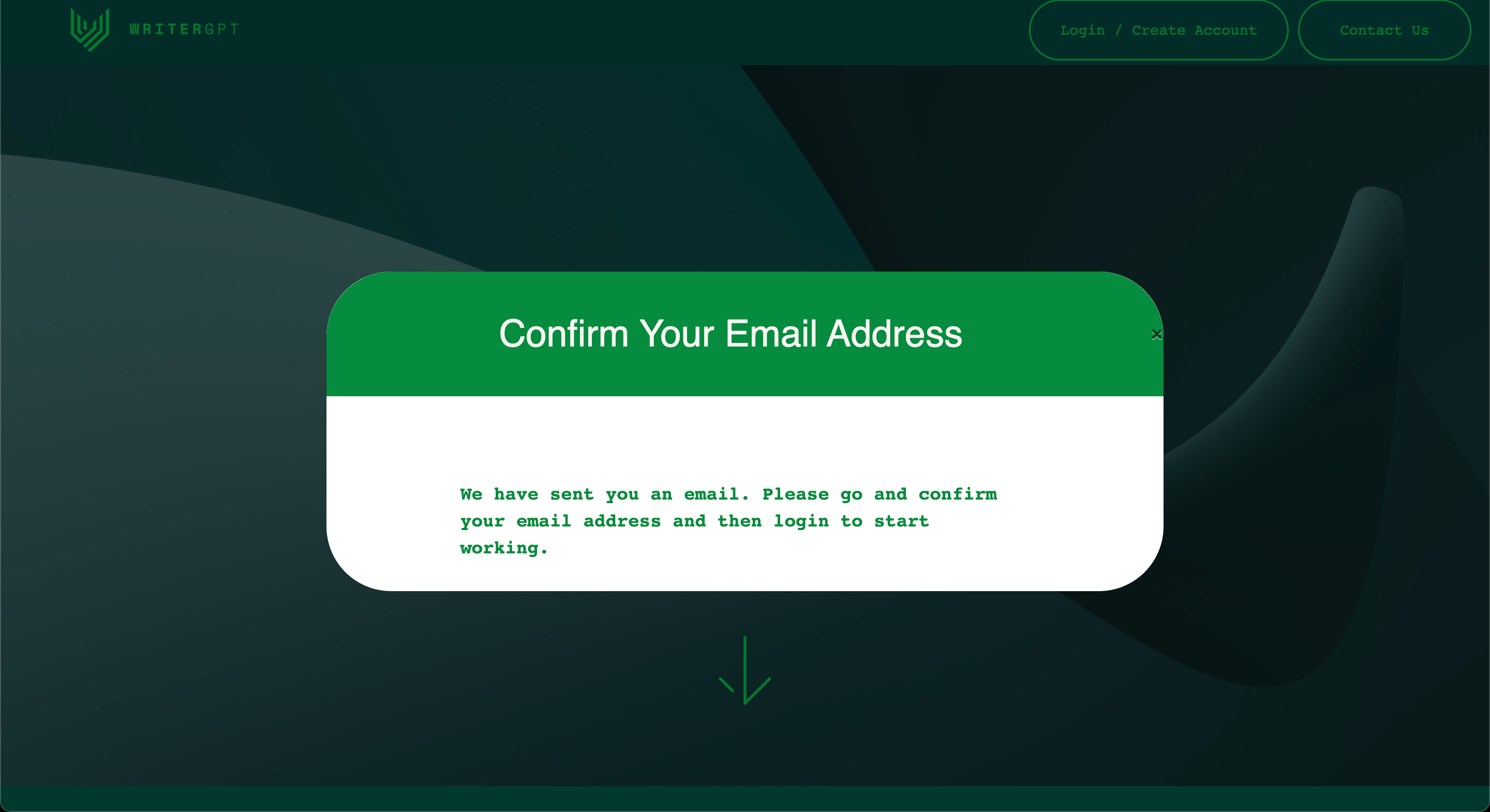
You will receive an email from WriterGPT confirming the creation of your account.
Click the Confirmation Link in the email to confirm your account and use WriterGPT.
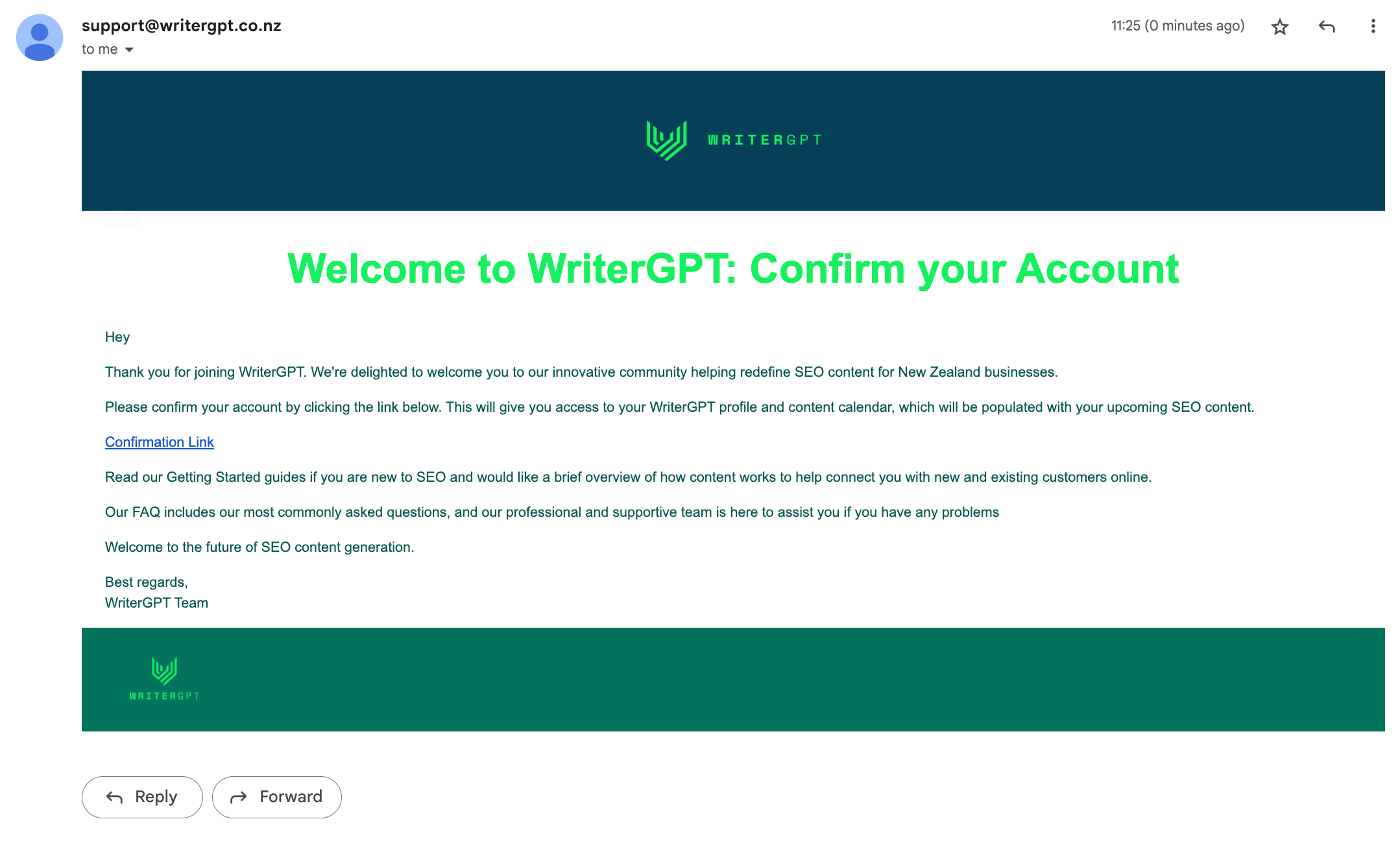
With your industry, business type, brand voice, and audience defined, it's time to generate your first content strategy and start creating content.
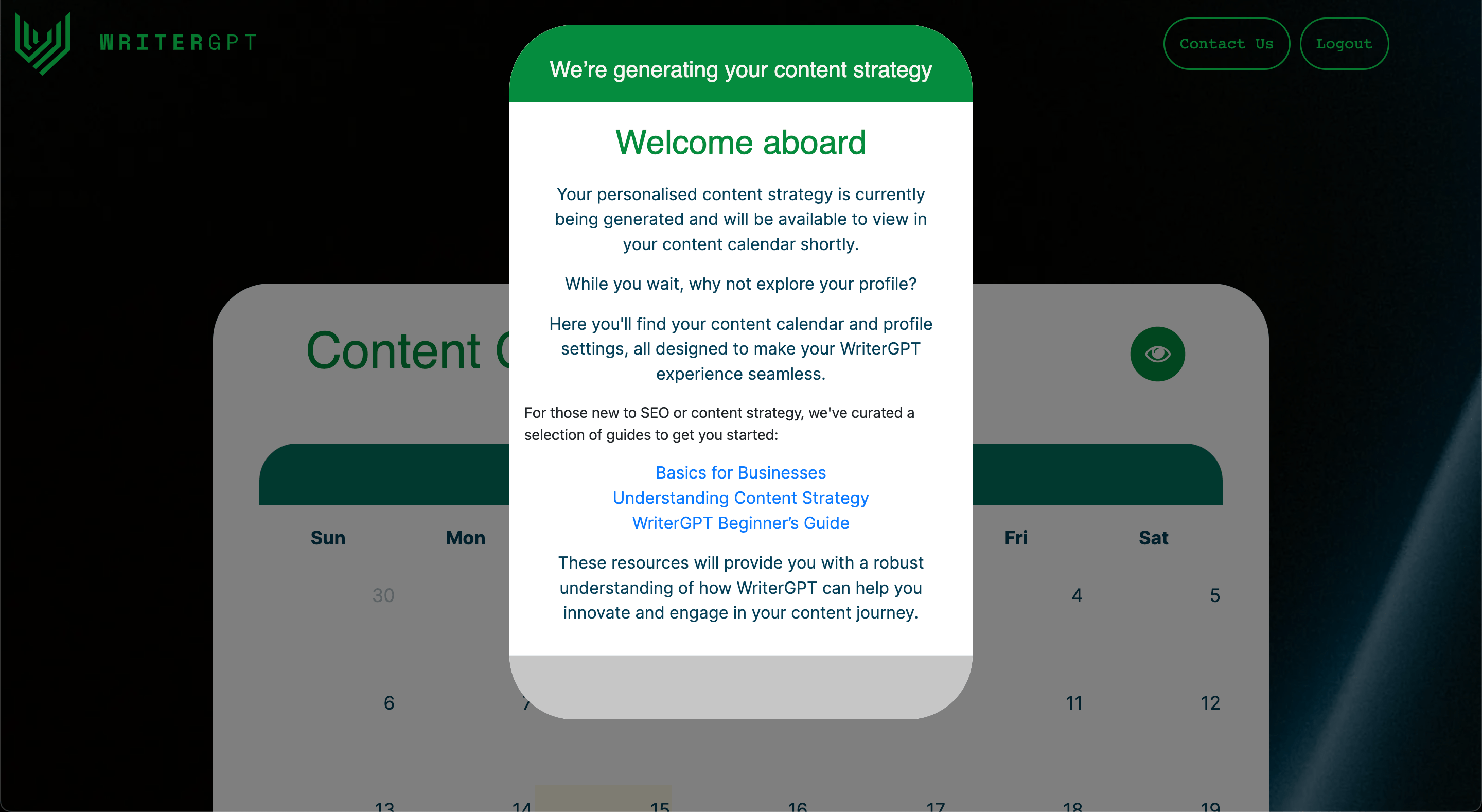
WriterGPT will automatically generate a one week content strategy and calendar for all trial users. This allows you to start creating content and adjust your brand or audience as required before upgrading to Premium.
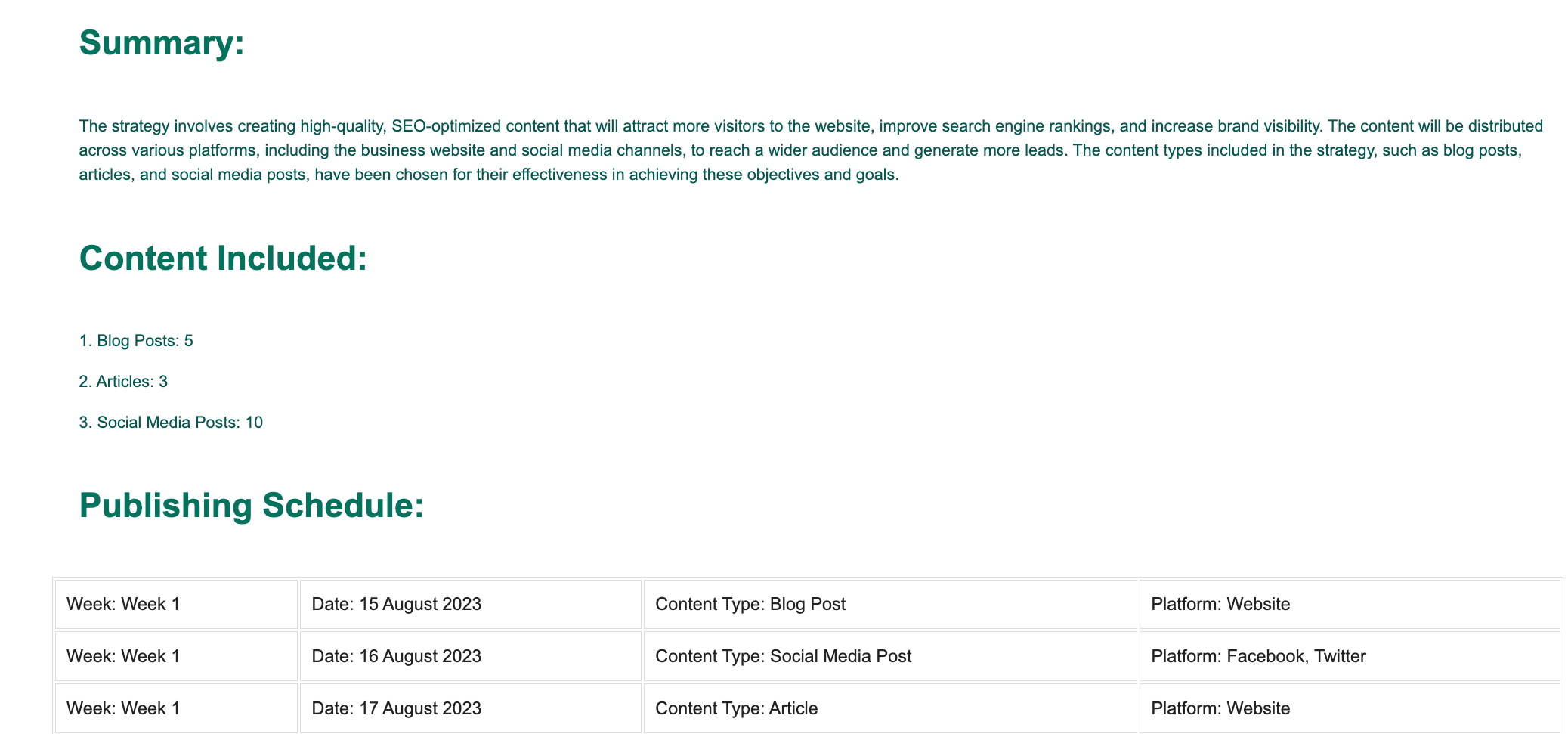
You can click the Green Eye Icon on your Content Calendar page to view your current content strategy.
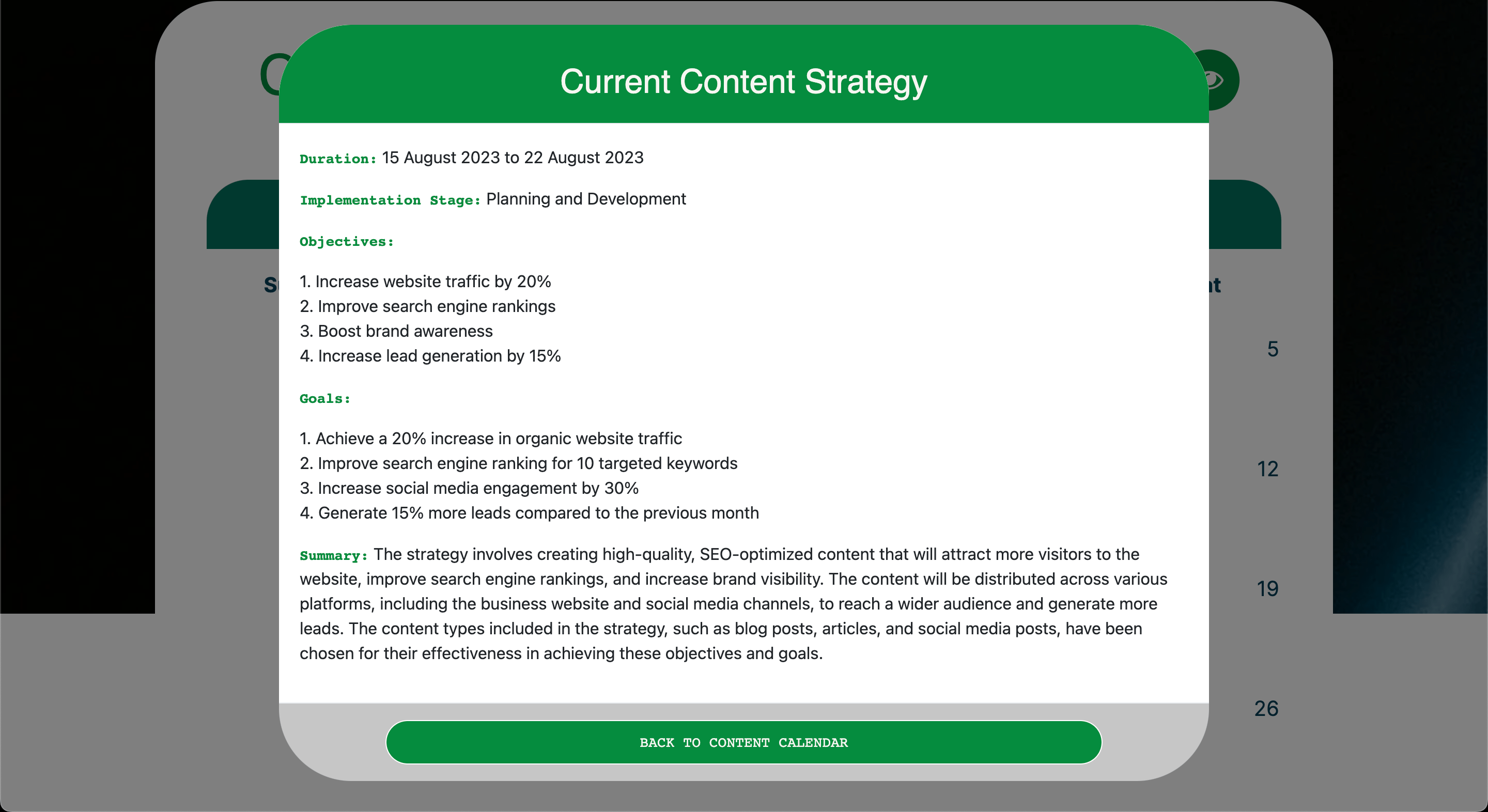
This strategy populates a content calendar on your profile, providing an organised roadmap for your content creation efforts.
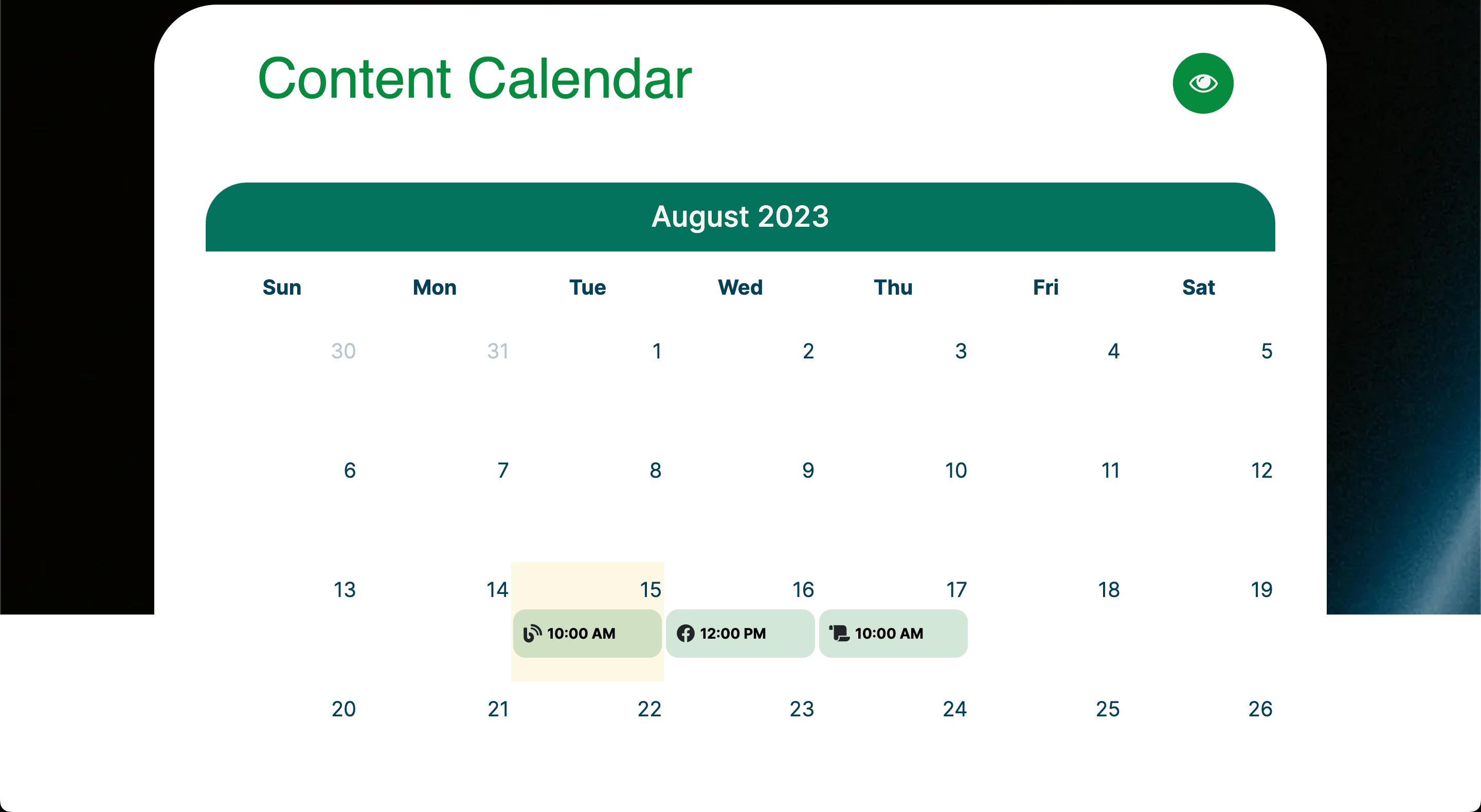
For Premium users, WriterGPT will allow you to specify your current SEO implementation and adjust the length of your strategy, then automatically generate a strategy that aligns with your business objectives and audience.
Once your content calendar is populated, the next step is to create content.
Simply select a piece of content from your calendar, and a pop-up will appear with an outline of the content type, topic, and purpose of the content.
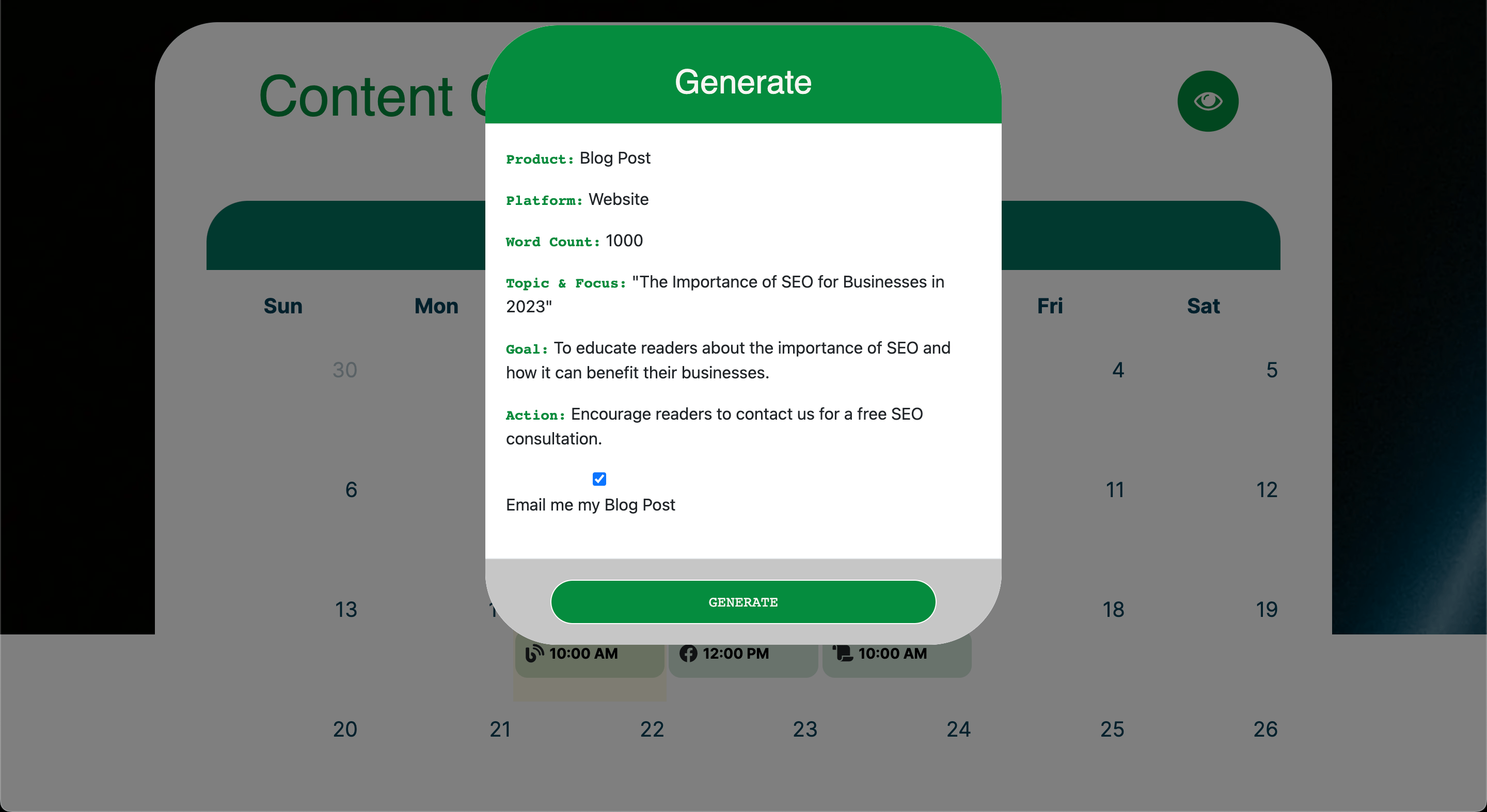
To create your content, simply click the Generate button and WriterGPT will create the content based on the parameters you have set for your brand and audience.
You can choose to download or receive your content delivered to your email address.
Click the Email box to have the content delivered directly to your email address.
You can then review, edit, and approve the content before it is published live.
WriterGPT offers the ability to make changes to your audience and brand voice from your profile page.
Simply select Profile from the top navigation menu to visit your Profile Page.
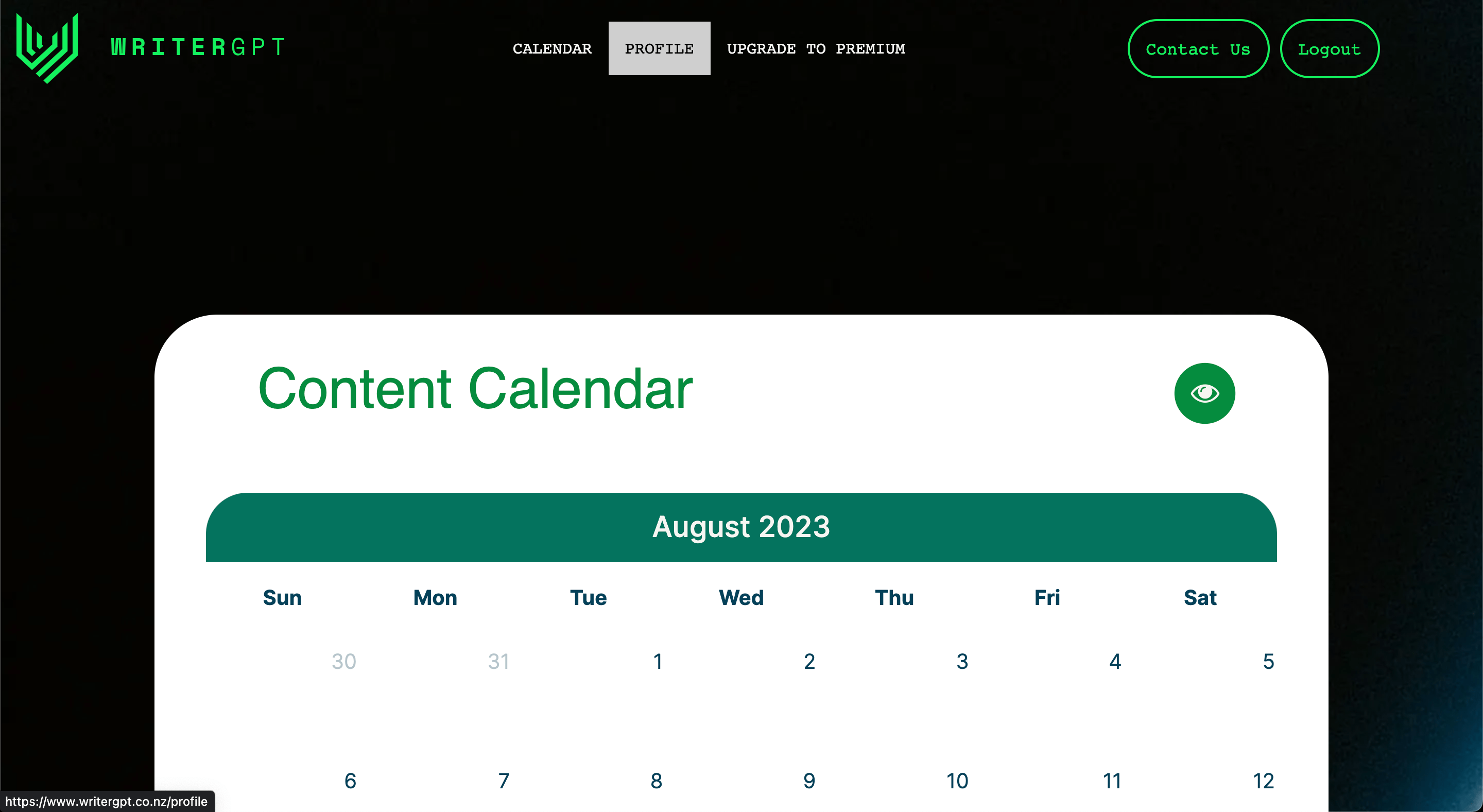
From your Profile Page, you can adjust your brand voice and audience selections as required, allowing for greater flexibility and adaptability for businesses with multiple niche audiences.
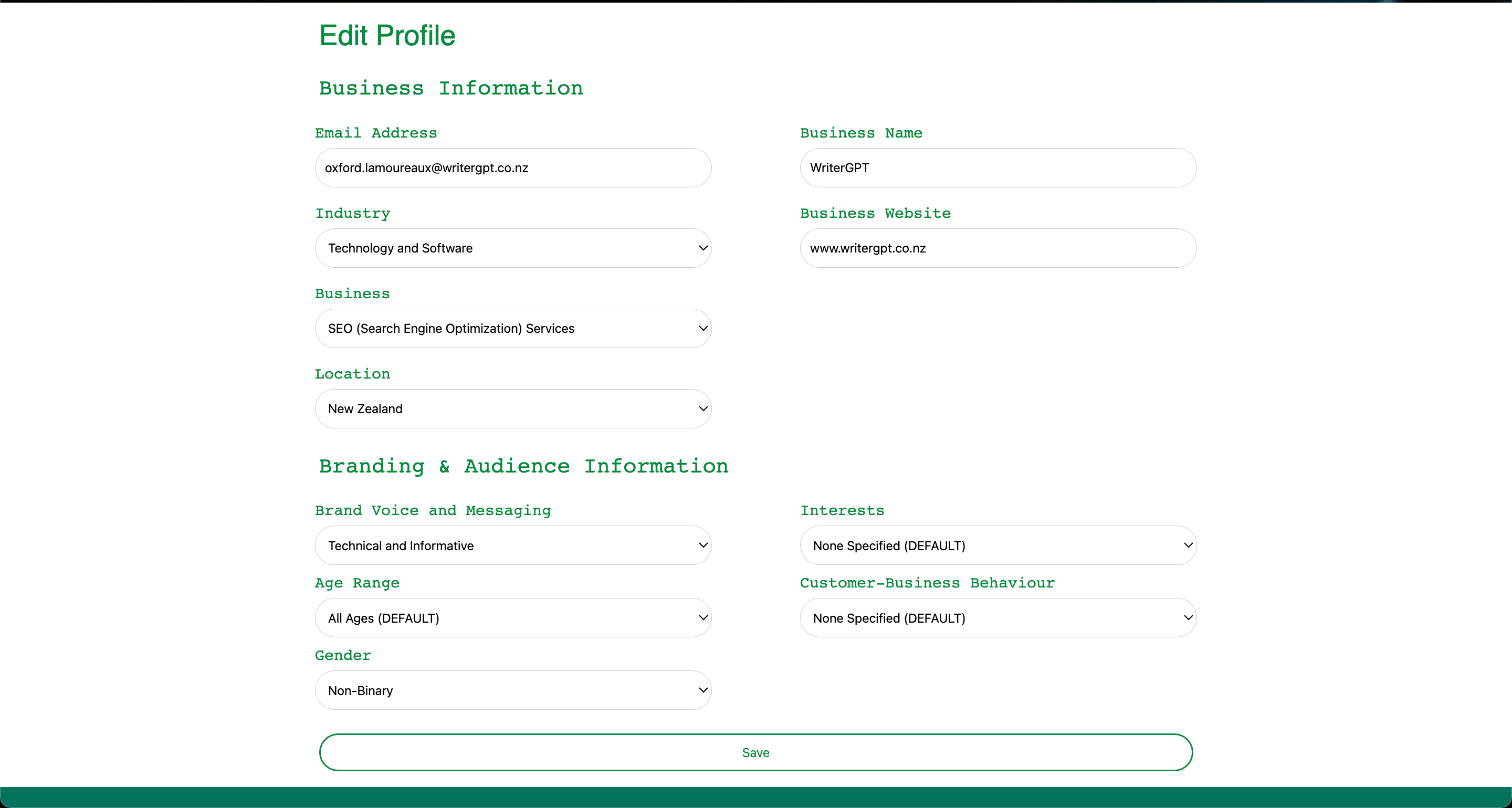
Click Save at the bottom of your profile to save any changes. Confirmation text will verify that your profile has been saved successfully.
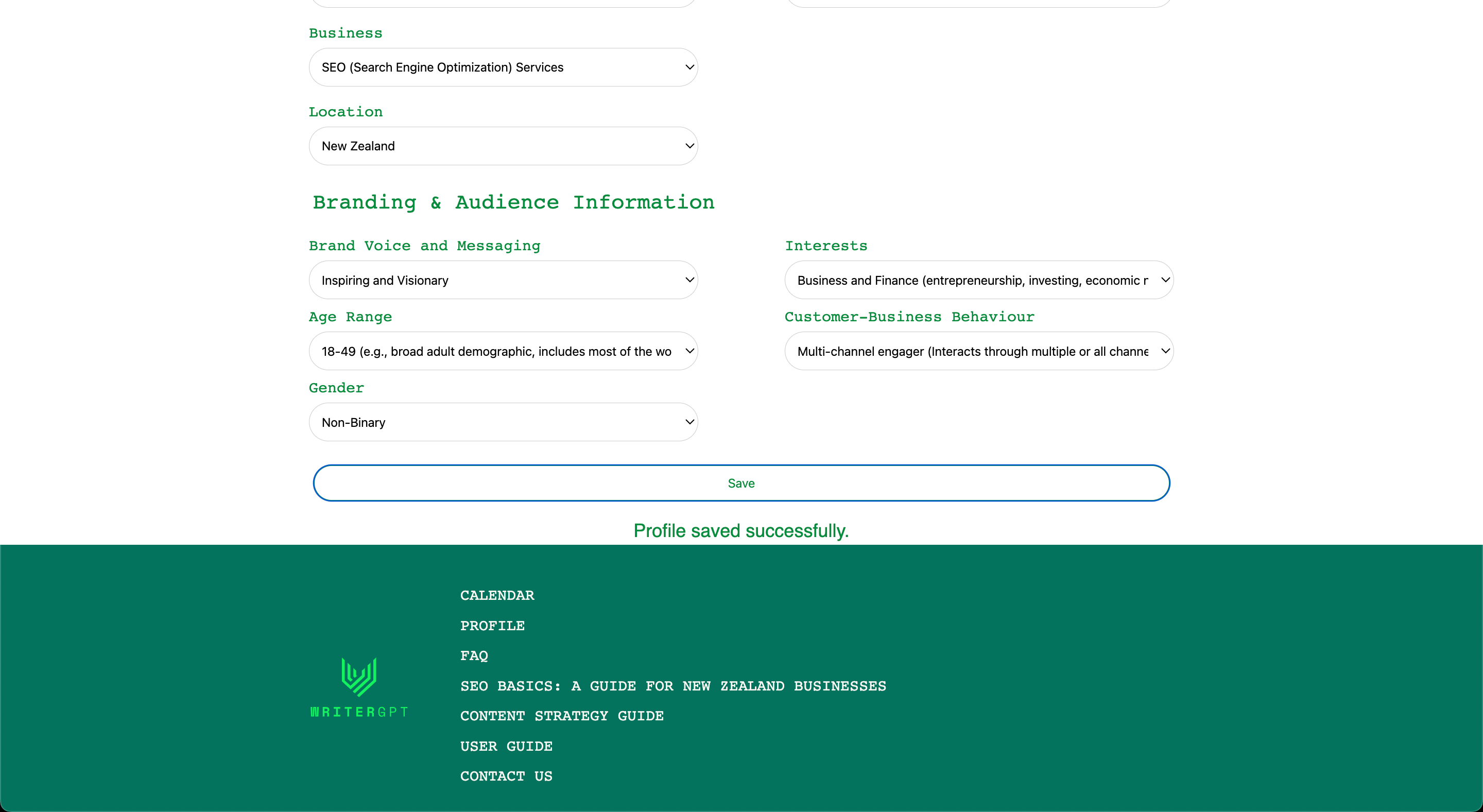
As your business evolves, your content strategy should too.
For Premium users, WriterGPT allows you to refine and adjust your ongoing content strategy to meet your changing content needs.
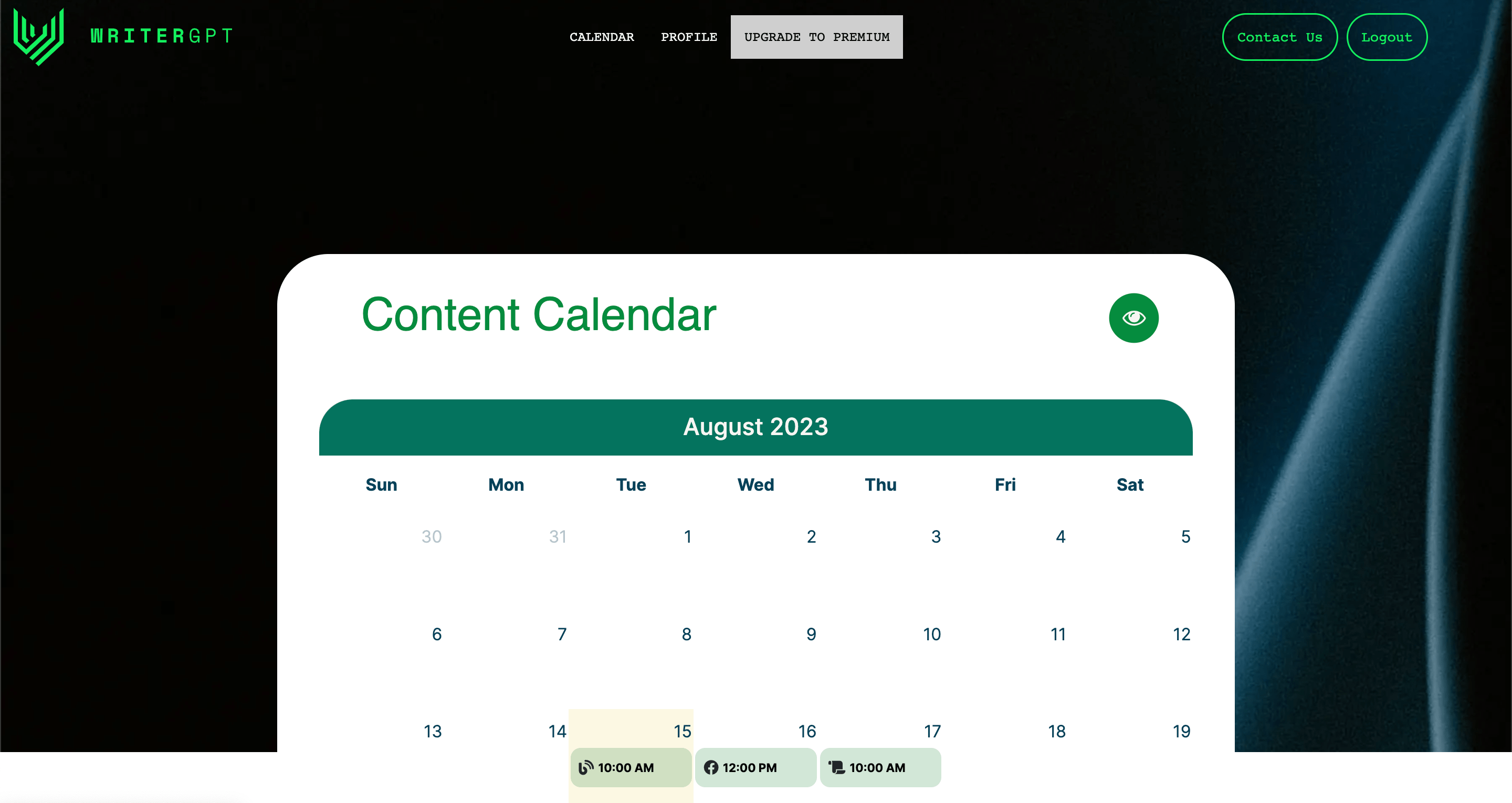
WriterGPT allows you to generate a new strategy or continue with your existing one once it ends. Your new content strategy will populate in the content calendar on your profile page.
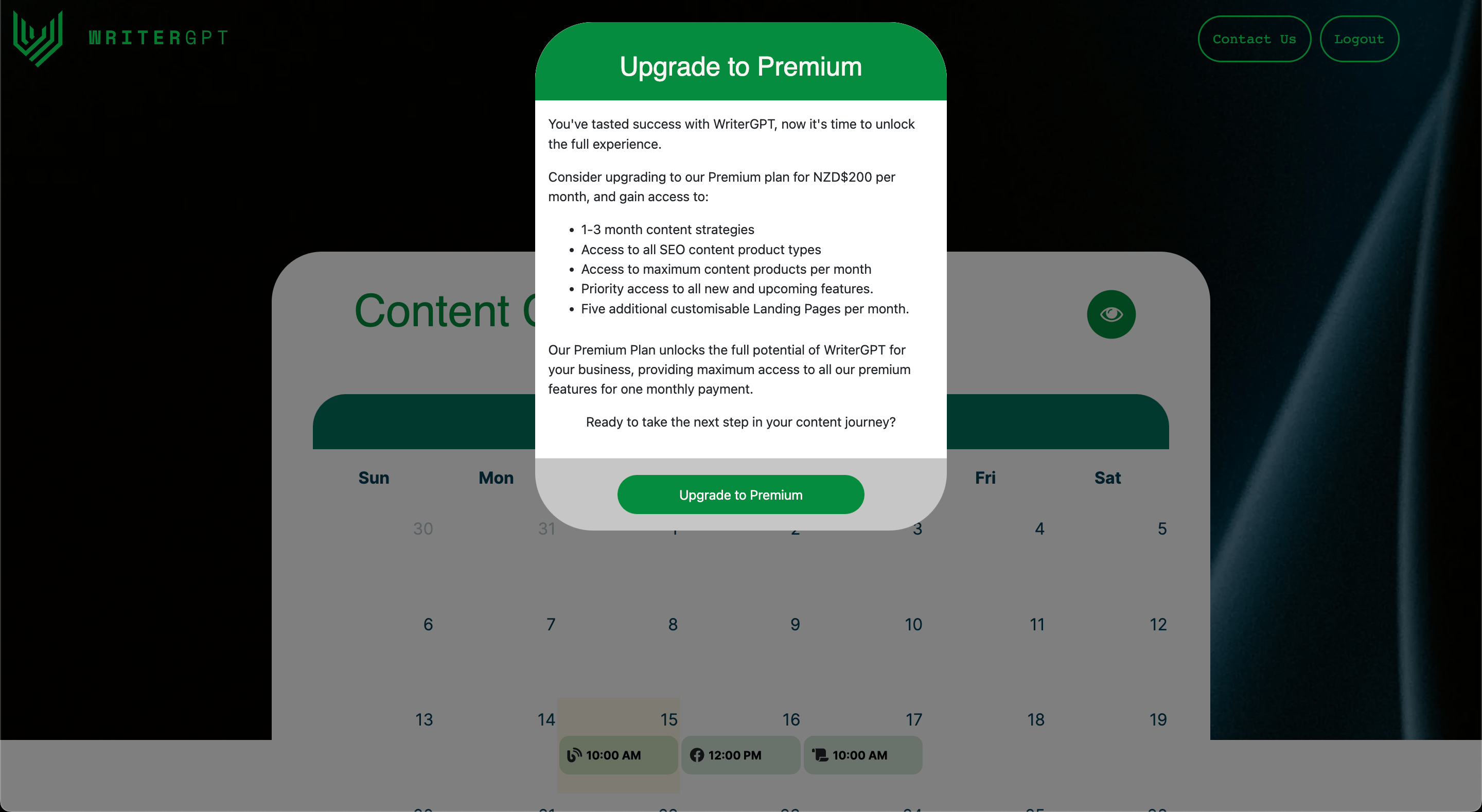
This ensures that your content remains relevant and effective, even as your business or audience evolves over time.
WriterGPT is a powerful tool for any business looking to boost its online marketing efforts.
By following the steps outlined in this guide, you can utilise WriterGPT effectively to create a robust content strategy that resonates with your audience and aligns with your brand voice.
So take the leap, and let WriterGPT empower you to take your content creation to the next level.